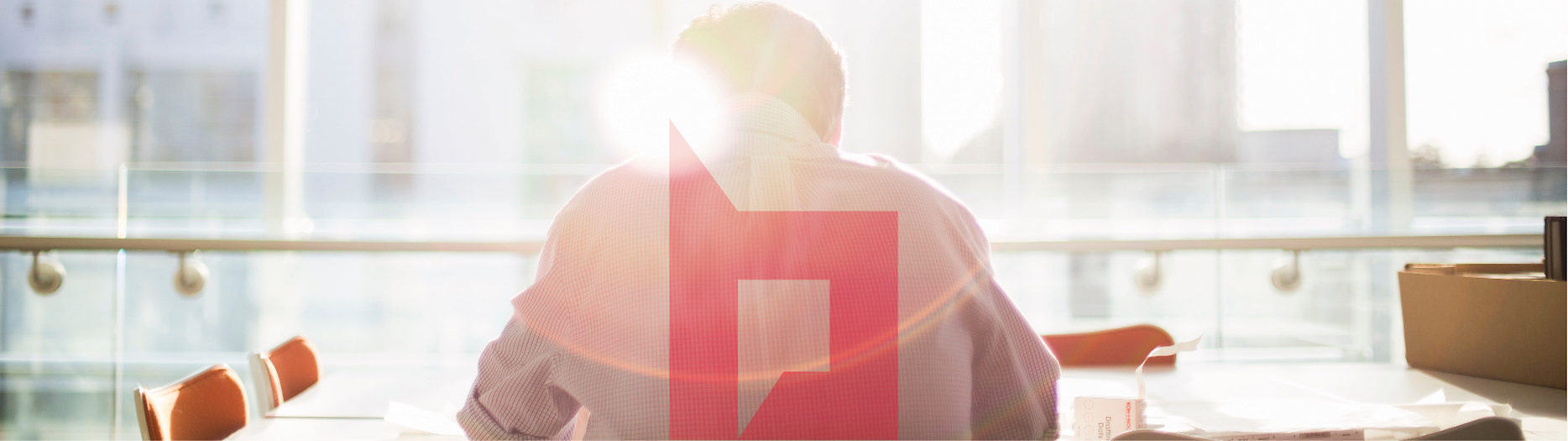In order to recreate the SharePoint site (companyweb) that will be compatible with the SBS console follow the next steps:
- Using central administration delete the webapp(port 987) ,
- In IIS Manager delete the IIS site (SBS SharePoint) and the AppPool(SBS Sharepoint AppPool)
-
Recreate the webapp on port 987 using the following parameters:
- Create a new IIS web site, and then, for the description, type SBS SharePoint (case sensitive!!).
- Port, type 987
- Host header, type sites.
- Path, type C:\Program Files\Windows Small Business Server\Bin\webapp\InternalWebsite
- Authentication provider, click NTLM.
- Allow Anonymous, click No.
- Use SSL, click Yes.
- Create a new application pool, and then for the application pool name, type SBS Sharepoint AppPool (case sensitive!!!)
-
Click ok
- Create a new IIS web site, and then, for the description, type SBS SharePoint (case sensitive!!).
-
In Global Configuration, click Alternate access mappings, and then click Add Internal URLs.
Set the following:
- In Alternate Access Mapping Collection, click https://sites:987.
- In URL protocol, host and port, type http://companyweb.
- In Zone, click Intranet.
-
Click Save.
- In Alternate Access Mapping Collection, click https://sites:987.
-
Click Start, click Administrative Tools, and then click Internet Information Services (IIS) Manager.
- Expand the name of the server that is running Windows SBS 2008, and then expand Sites.
- Right-click SBS SharePoint, and then click Edit Bindings.
- Click Add.
- In the Add Site Binding dialog, for Type, click http, and then, in Host name, type companyweb.
-
Click OK, and then click Close
- Expand the name of the server that is running Windows SBS 2008, and then expand Sites.
-
External access: Click Start, click Administrative Tools, and then click Internet Information Services (IIS) Manager.
- Expand the name of the server that is running Windows SBS 2008, and then expand Sites.
- Right-click SBS SharePoint and then click on Edit Bindings.
- Select the binding with https on port 987
- Click Edit and select the certificate : remote.<Domain>.com
- Click OK, and then click Close
- Expand the name of the server that is running Windows SBS 2008, and then expand Sites.
- Using central administration -> Application -> Content Databases: Delete the new content database that was created with this new site and add the content database from the backup using stsadm -o addcontentdb -url <url name> – databasename <database name>
If the steps 2 and 3 are not completed this site will appear as offline in SBS Console.
Source of this procedure:
http://technet.microsoft.com/en-us/library/dd548330(WS.10).aspx Repair user access to the internal Web site
http://technet.microsoft.com/en-us/library/dd560621(v=ws.10).aspx Repair other issues in Windows SharePoint Services