The following article describes the steps to create a stress test using Visual Studio 2010 Ultimate
1. Start Visual Studio 2010 Ultimate
2. Click on Test and then New Test
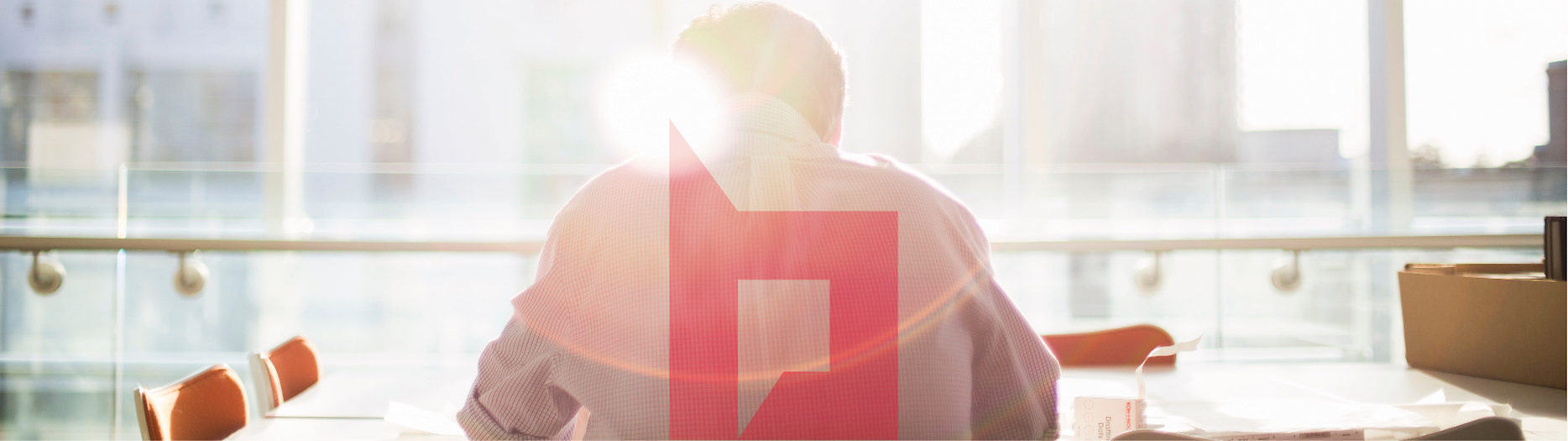
The following article describes the steps to create a stress test using Visual Studio 2010 Ultimate
1. Start Visual Studio 2010 Ultimate
2. Click on Test and then New Test
Before starting implementing performance counters, be sure you are not using one of the following options:
– /3GB switch – is not supported http://support.microsoft.com/kb/933560
Reducing the size of the kernel mode memory buffers when in /3GB mode causes unacceptable
performance in Windows SharePoint Services file-transfer operations.
– Web gardens – http://support.microsoft.com/kb/822171/ IIS 6.0 Session State May Be Lost If You Use Web Gardens with ASP Applications
– Priority Boost on SQL server – http://support.microsoft.com/kb/319942 How to determine proper SQL Server configuration settings
By default, the priority boost setting is 0, which causes SQL Server to run at a normal priority whether you run SQL Server on a uniprocessor computer or on a symmetric multiprocessor (SMP) computer. If you set priority boost to 1, the SQL Server process runs at a high priority
Once you have removed all those options you can start implementing performance counters and start analyzing them.
Recently I have observed this behavior on SharePoint servers without Internet connection
Issue:
Randomly, you are experiencing performance issues when navigating to a SharePoint site
Resolution:
1. Download the following CAB from Microsoft website http://www.download.windowsupdate.com/msdownload/update/v3/static/trustedr/en/authrootstl.cab
a. Unzip the CAB on all the SharePoint Servers
b. Install STL file
Or
The scope of this post is to help you to identify the root cause of a SharePoint performance issue.
We will implement collect performance counters, IIS logs and Failed Request Tracing from all the servers in the farm (SharePoint and SQL servers).
A. Performance Counters
Server type: Web Front End/Query
1. You need to allow Process ID value to be included as part of the process monitor data that is recorded. You can follow the steps from this article http://support.microsoft.com/kb/281884 The Process object in Performance Monitor can display Process IDs (PIDs)
2. Counters list that need to be implemented and collected on all the WFE servers
ASP.NET(*)*
ASP.NET v2.0.50727*
ASP.NET Apps v2.0.50727(*)*
.NET CLR Networking(*)*
.NET CLR Memory(*)*
.NET CLR Exception(*)*
.NET CLR Loading(*)*
.NET Data Provider for SqlServer(*)*
Processor(*)*
Process(*)*
LogicalDisk(*)*
Memory*
PhysicalDisk(*)*
SharePoint Publishing Cache(*)*
System*
Web Service(*)*
Web Service Cache*
You can add those counters manually or you can use logman create counter command line Continue reading